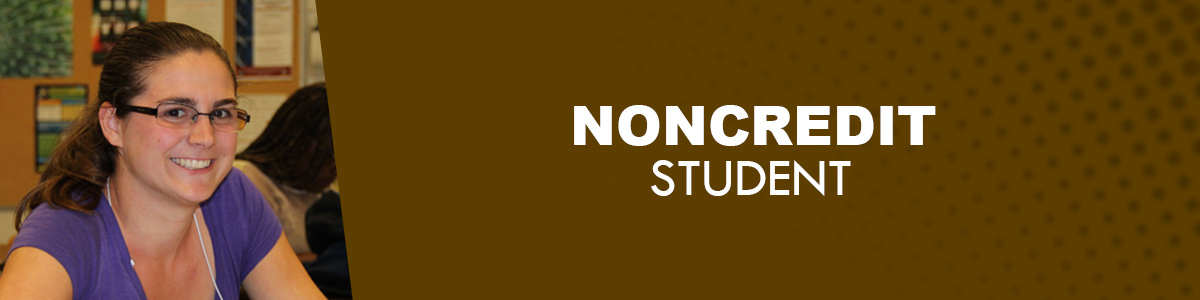Noncredit Student
If you’re taking only noncredit classes at Chabot College, then follow these steps.
STEP 1
Apply for Admission Online
ADMISSION ELIGIBILITY
To be eligible for Chabot College admission including all Career Technical Education (CTE) Programs, the student must be at least 18 years old or have one of the following:
- U.S. High School Diploma
- General Education Degree (GED)
- California High School Proficiency Certificate
For assistance, visit:
- Student Online Services
- Or, the Dream Center.
The Dream Center provides Bilingual (English/Spanish) support, resources, information and referrals for all Dreamer, undocumented, AB 540, and DACA students and allies in a safe and confidential environment.
STEP 2
Your Student ID number (W#), CLASS-Web, and Zonemail
1. Get your W# (student ID number)
You will need your W# frequently to logon to the college online systems and for campus services.
You can get it from 2 ways:
- From email: 3-5 days after your application is submitted, you will receive a unique student
W# via email. Remember to check your spam folder.
- From CLASS-Web:
- Go to CLASS-Web.
- Enter your user ID with your social security number or CCC-ID.
- Enter your PIN (Default PIN is your birthdate in numerical format: MMDDYY).
- Log in and click on What is my W ID?
If your PIN is disabled or you are still unable to obtain your W#, email Admissions
& Records Office at ccarcom@chabotcollege.edu.
CLASS-Web is where students can view their student records, register for classes,
and access many more services. You will need to access it frequently throughout the
semesters, so make sure you can login as soon as possible.
If you have not logged in yet, then follow these steps:
- Go to CLASS-Web.
- Enter your user ID with your W#, social security number, or CCC-ID.
- Enter your PIN (Default PIN is your birthdate in numerical format: MMDDYY).
3. Login to your Zonemail
Zonemail is your student email. Make sure you can login to CLASS-Web (see above), and then follow these instructions to login to your zonemail account.
STEP 3
Assessment and Placement
If taking an English class, follow these instructions to complete the “English Informed Course Selection” in your CLASS-Web account. If taking an English as a Second Language (ESL) class, complete the ESL assessment.
Visit the Assessment Center website for more information.
STEP 4
Complete Title IX - Sexual Assault and Violence Prevention TrainingComplete Title IX Training
STEP 5
STEP 6
Additional steps prior to start of classes
Review the steps to complete to start the semester off right.
STEP 7
Receive Priority Registration
If you’re considering taking credit courses in the future, it is recommended that you complete the online orientation and schedule an appointment at Counseling to develop a student educational plan (SEP).