|
Print/Email/Save Articles
| When you find
an article you like, be sure to find the links to print,
email, or save your article from the article's record
itself. In general do not use the buttons from your
browser's toolbar or pull-down menus, unless you do not see
any option from the database screen. |
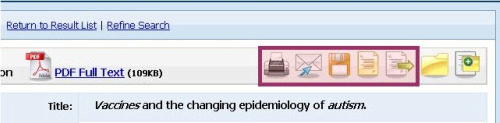 |
Print

When printing,
select the Print icon from the database screen. When
you are on campus, printing costs ten cents a page with a GoPrint card, so always be sure to Preview your print
jobs. When printing an article in PDF format, you will
select the print icon from the Adobe Acrobat Toolbar.
If you print from the browser's toolbar or pull-down menu, you will only print a blank page
and if you print from the database's print icon on the right
you will only print the abstract. Be sure to preview your PDF jobs as well as sometimes
the last page is just a copyright notice that you do not
need to print. If you want to learn more, look at our
How to Save Paper (and Money) When Printing from Databases
Tutorial. |
Email

When sending Email,
select the Email icon from the database screen. Be
sure to fill the Subject line with a title you will
recognize, and also make sure the full text options are
checked before sending. When you check your Email, be
sure to also check your Spam filter, as your article may
have been sent there. If you want to learn more, look at our
How to Email Articles from Databases tutorial. |
Save

When saving
an article, select the Save icon from the database screen.
When you are on campus, be sure to save your file in the A:/
drive or your Flash or Portable drive and NOT on the hard
drive (or C drive). At the Library, you can only save
from the Computer Lab, in the Mezzanine, upstairs. |
Cite

The Cite icon
allows you to see how the article would be cited according
to current MLA, APA, Chicago and other citation standards.
Be sure to double check with your citation style manual or
Works Cited Handout, however. |
Export

When you export an
article, you are sending citation information into a
bibliography database such as ProCite or EndNote.
|
|
|