Welcome Center
Chabot College Photo ID
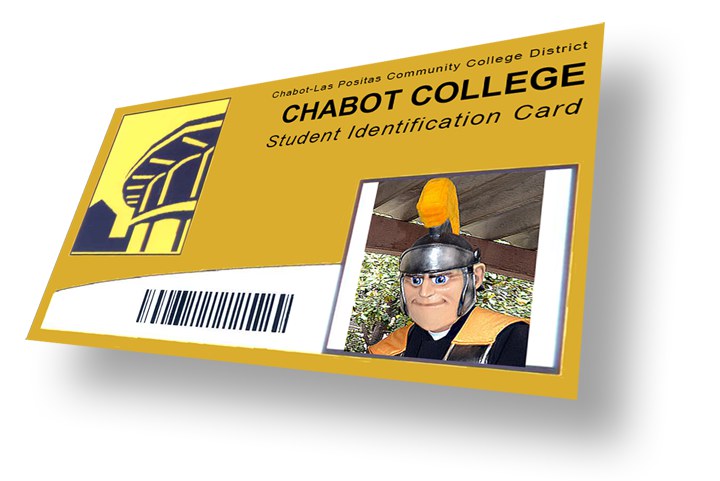
To get a photo ID in person, students can check-in inside the 700 bldg during open hours of operation and follow instructions given at check-in.
If you are unable to come in person, please send the documents listed below to kmetcalf@chabotcollege.edu. PHOTO ID processing may take 7-10 days.
Requirements to obtain a Photo ID
For Students:
- PHOTO ID (Driver’s License, state-issued ID; Permanent Resident Card, High School ID or US Passport)
- Copy of Current Class schedule (available on CLASS-Web)
- A picture (to be used on the PHOTO ID)
- Student address (to quicken process of mailing ID)
For Employee:
- Photo ID (driver’s license, state-issued ID; Permanent Resident Card or passport)
- Verification of employment
- picture (to be used on the PHOTO ID)
Top Common Questions

Q1: How can I have my CLASS-Web account fixed if it has been disabled?
email: kmetcalf@chabotcollege.edu to have your PIN reset.
Q2: I forgot my username and password and the answers to my security questions for my CCC account. What should I do?
Call OpenCCCApply at 1-877-247-4836 for assistance retrieving your login information.
Q3: How do I link my Zonemail to my personal email account?
Follow these steps or email: kmetcalf@chabotcollege.edu for assistance.
- Sign into The Zone.
- Click “What is my college/district email address?” link on right side of the screen.
- Copy the @zoneclpccd email address.
- Click the Email icon at the top of the screen.
- Paste address in Gmail login under username and use 6-digit PIN as password.
- After signing in, click the Setting/Tools icon and select “Settings”.
- Click “Forwarding and POP/IMAP”.
- Type personal email address into box and click “Send Verification Instructions”.
- Check personal email for verification code.
- Type in verification code and click submit.
- Select bubble next to “Forward a copy to…” and click save changes.
Q4: How does printing work in Online Services?
printing is free.
![]() Building 700, room 709, 1st floor
Building 700, room 709, 1st floor
Karen Metcalf
Instructional Assistant
kmetcalf@chabotcollege.ed/u
![]() Spring 2024 Hours of Operation:
Spring 2024 Hours of Operation:
- Monday 9am-5pm
- Tuesday 9am-5pm
- Wednesaday 9am-1pm & 3-6pm
- Thursday 9am-5pm
- Friday 9am-5pm
*Hours are subject to change.

