Request Canvas Course Site
New Semester Course Sites
How to Request Canvas Course Sites
For each semester, instructors can request sites in Canvas for their Chabot courses (including regular on-campus courses, online courses, hyflex & hybrid courses) by way of the steps below. If you have content from previous semesters, you can copy content into your new sites (once they are set up).
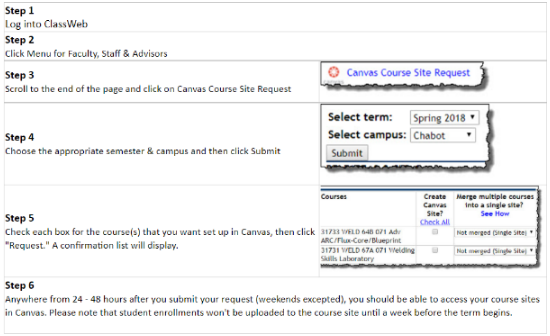
Step One: Log into Class Web
Step Two: Click Menu for Faculty, Staff & Advisors
Step Three: Scroll to the end of the page and click on Canvas Course Site Request
Step Four: Choose the appropriate semester & campus, then click Submit
Step Five: Click each box for the course(s) that you want to set up in Canva, then click "Request." A confirmation list will display.
Step Six: 24-48 hours after you submit your request (weekends excepted), you should be able to access your course sites in Canvas.
Questions about Merging Distinct Courses . . .
What is a Merged Site?
In Canvas, the process of combining the enrollments from two or more sections into one course site is called Merging. When an instructor wishes to have multiple sections merged, we create a new course site for the combined sections. Students will only see the merged course site on their Dashboard.
Please note that a "merge" should contain no more than 4 - 6 separate courses that meet FERPA standards. We are unable to process requests for larger course merges.
If you accidentally "merge" courses and later would like to "unmerge" them, please keep in mind that we will have to delete the existing Canvas Course site and build new ones. This will result in the loss of any content built into the "merged" site. This process can take 2 - 3 days to complete.
Canvas Course Merge / FERPA Policy
The Family Educational Rights and Privacy Act (FERPA) protects the privacy of a student’s education record, which includes a student’s course schedule. When Canvas classrooms merge different sections, it allows students to see other students who are enrolled in a separate, distinct class. Merging class sections in Canvas may violate students’ right to privacy by sharing protected information.
FERPA restrictions do not apply to a merged Canvas course if students physically meet in the same classroom at the same time. For example, if the course is cross listed in the schedule. Another example is if students from the distinct courses share labs.
If your students will have occasion to see each other in the same classroom or collaborate (physically or online) with each other for educational or pedagogical reasons related to the course during the semester, the sections can be merged in Canvas.
There are ways to merge courses that do not meet these guidelines and still maintain FERPA compliance. The instructor will need to modify how they are interacting with students via Canvas to maintain student privacy including: 1) sending messages to course sections making sure they are communicating with students by section, 2) creating student groups to facilitate student interactions by section and 3) (optionally) creating calendar events and assignments by section.
What to Include in your Canvas Course Sites
Please refer to the Online/Hybrid Course Review Checklist published by the COOL Committee. https://www.chabotcollege.edu/governance/cool/proposal-forms.php
If you have any questions about what you should include in your Canvas Course Sites, please let us know.
Canvas Instructor Guide and Updates
Anytime you need more information about a tool in Canvas, check out the Canvas Instructor Guide (tip: CTRL-F to search).
To keep up on Canvas changes, you can follow the latest release notes through the Canvas Community at: https://community.canvaslms.com/community/answers/releases/
To receive email notifications for new releases, click on the above link, login using your Chabot Canvas login, and click “Follow.”
Have a Canvas Question? Contact Us!
Canvas Faculty Support:
Submit an online Help Request at: http://www.chabotcollege.edu/onlineteaching/Canvas/ or email: cc-onlineteaching@chabotcollege.edu
